前言
感谢各位前辈大佬的无私奉献,没有大佬们的帮助,我们这些小白会寸步难行。
哪些情况需要重装系统
1.我的VPS装了一堆东西,很乱,想还原
2.我的VPS之前东西和现在要装的东西冲突了。无法进行安装了
3.我的VPS被人侵入当矿机了,机器满负荷运载
4.想尝试bbr其他版本,ARM目前还是会失联
5.更纯净更稳定
最关键是甲骨文云你删机不一定能开出新机!所以重装系统很重要!不到万不得已不删机!
前提条件
甲骨文云ARM或者AMD架构,Ubuntu系统
第一种:
原文地址:https://kejilion.blogspot.com/2022/04/dd.html
这个DD脚本我用过,最近用的很频繁,这瓜保熟。最多的一次一天DD了十几次,没有一次失败的。
bash <(wget --no-check-certificate -qO- 'https://moeclub.org/attachment/LinuxShell/InstallNET.sh') -d 11 -v 64 -a -firmware -p 12345参数:
- -d 11 【7、8、9、10,11】Debian
- -u 20.04 【14.04、16.04、18.04、20.04】Ubuntu
- -p 12345 这里是密码,你可以自己修改。
全程自动:

完成后会自动断开

等待个10-30分钟后就可以连接了,用户名root,密码:12345如果改过命令的话,用改过的密码。
DD完后这个系统是纯净的,啥都没有,先运行下面命令安装
常用工具:
apt update -y && apt install -y curl && apt install -y socat && apt install wget -yBBR PLUS 四合一脚本
wget -N --no-check-certificate "https://raw.githubusercontent.com/chiakge/Linux-NetSpeed/master/tcp.sh" && chmod +x tcp.sh && ./tcp.sh
第二种:VPS 网络重装 Debian 12 脚本
GitHub项目:https://github.com/bohanyang/debi
这个脚本我也用过,用时稍微比第一个脚本要长一些:
下载脚本:
curl -fLO https://raw.githubusercontent.com/bohanyang/debi/master/debi.sh && chmod a+rx debi.sh运行脚本:
sudo ./debi.sh --cdn --network-console --ethx --bbr --user root --password <新系统用户密码>参数:
--bbr开启 BBR--ethx网卡名称使用传统形式,如eth0而不是ens3--cloud-kernel安装占用空间较小的cloud内核,但可能会导致 UEFI 启动的机器(如 Oracle、Azure 及 Hyper-V、Google Cloud 等)VNC 黑屏。BIOS 启动的普通 VPS 则没有此问题。- 默认时区为 UTC,添加
--timezone Asia/Shanghai可使用中国时区。 - 默认使用 Debian 官方 CDN 镜像源(deb.debian.org),添加
--ustc可使用中科大镜像源。
运行脚本时记得把<新系统用户密码>替换成自己的密码。
如果没有报错可以重启:
sudo shutdown -r now约 30 秒后可以尝试 SSH 登录 installer 用户,密码与之前设置的相同。如果成功连接,可以按 Ctrl-A 然后再按 4 监控安装日志。安装完成后会自动重启进入新系统。你不想看日志也可以不连,脚本会自动将系统DD完成。
第三种:网络重装Windows系统
原文地址:https://www.kxceping.com/20481.htm
安装运行库
#Debian/Ubuntu:
apt-get install -y xz-utils openssl gawk file
#RedHat/CentOS:
yum install -y xz openssl gawk file如果出现错误,运行以下代码
#Debian/Ubuntu:
apt-get update
#RedHat/CentOS:
yum update- Windows7 sp1 64位 企业精简版
wget --no-check-certificate -qO InstallNET.sh 'https://moeclub.org/attachment/LinuxShell/InstallNET.sh' && bash InstallNET.sh -dd 'https://oss.sunpma.com/Windows/Oracle_Win7_sp1_64_Administrator_nat.ee.gz'账户Administrator密码nat.ee
- DD Windows8.1 64位 企业精简版
wget --no-check-certificate -qO InstallNET.sh 'https://moeclub.org/attachment/LinuxShell/InstallNET.sh' && bash InstallNET.sh -dd 'https://oss.sunpma.com/Windows/Oracle_Win8.1_64_Administrator_nat.ee.gz'账户Administrator密码nat.ee
- Windows10 2016LTSB 64位
wget --no-check-certificate -qO InstallNET.sh 'https://moeclub.org/attachment/LinuxShell/InstallNET.sh' && bash InstallNET.sh -dd 'https://oss.sunpma.com/Windows/Oracle_Win10_2016LTSB_64_Administrator_nat.ee.gz'账户Administrator密码nat.ee
- Windows Server 2008 R2 64位 精简版
wget --no-check-certificate -qO InstallNET.sh 'https://moeclub.org/attachment/LinuxShell/InstallNET.sh' && bash InstallNET.sh -dd 'https://oss.sunpma.com/Windows/Oracle_Win_Server2008R2_sp1_64_Administrator_nat.ee.gz'账户Administrator密码nat.ee
- Windows Server 2012 R2 64位 精简版
wget --no-check-certificate -qO InstallNET.sh 'https://moeclub.org/attachment/LinuxShell/InstallNET.sh' && bash InstallNET.sh -dd 'https://oss.sunpma.com/Windows/Oracle_Win_Server2012R2_64_Administrator_nat.ee.gz'账户Administrator密码nat.ee
第四种:25合1
原文地址:https://d.02es.com/
- 一键DD脚本,支持性好,更智能更全面,支持国内外各种VPS重装,特别是对国内各种访问国外资源慢的VPS安装有奇效。
- 支持debian11.
- 发现很多人不知道怎么DD甲骨文,使用支持uefi的镜像包即可.脚本已添加3个甲骨文专用选项23-25.
wget --no-check-certificate -O AutoReinstall.sh https://d.02es.com/AutoReinstall.sh && chmod a+x AutoReinstall.sh && bash AutoReinstall.sh
输入Y确认DD后主机自动获取IP,N则自行设置IP 输入N后会自动检测出主机现用IP,如果正确可以按Y确认使用,如不正确则按N自行按正确的输入。

25合1的系统一键DD选择界面,输入99则使用自定义镜像。 以上系统密码不为默认密码的均为网络收集,如有疑虑使用自己的自定义镜像。
25合一系统密码:
1、CentOS 7.7 (已关闭防火墙及SELinux,默认密码Pwd@CentOS)
2、CentOS 7 (默认密码cxthhhhh.com)
3、CentOS 8 (默认密码cxthhhhh.com)
4、CentOS 6 (默认密码Minijer.com)
5、Debian 11 (默认密码Minijer.com)
6、Debian 10 (默认密码Minijer.com)
7、Debian 9 (默认密码Minijer.com)
8、Debian 8 (默认密码Minijer.com)
9、Ubuntu 20.04 (默认密码Minijer.com)
10、Ubuntu 18.04 (默认密码Minijer.com)
11、Ubuntu 16.04 (默认密码Minijer.com)
12、Windows Server 2019 (默认密码cxthhhhh.com)
13、Windows Server 2016 (默认密码cxthhhhh.com)
14、Windows Server 2012 (默认密码cxthhhhh.com)
15、Windows Server 2012 Lite (默认密码nat.ee)
16、Windows Server 2008 (默认密码cxthhhhh.com)
17、Windows Server 2008 Lite (默认密码nat.ee)
18、Windows Server 2003 (默认密码cxthhhhh.com)
19、Windows Server 2003 Lite (默认密码WinSrv2003x86-Chinese)
20、Windows 10 LTSC Lite (默认密码www.nat.ee)
21、Windows 7 x86 Lite (默认密码Windows7x86-Chinese)
22、Windows 7 Ent Lite (默认密码nat.ee)
23、Windows 7 Ent Lite (UEFI支持甲骨文)(默认密码nat.ee)
24、Windows Server 2008 Lite (UEFI支持甲骨文)(默认密码nat.ee)
25、Windows Server 2012 Lite (UEFI支持甲骨文)(默认密码nat.ee)
99、自定义镜像
注意:
经测试在谷歌云原版系统基础上DD会出现自动获取的子网掩码为255.255.255.255,如出现这种情况需要手工输入改正为正确的如255.255.255.0,否则会安装完成主机可能会离线。
Oracle Cloud(甲骨文云)可选择23-25一键DD,注意基础系统最好选择Ubuntu,如原系统是CentOS可能无法成功。

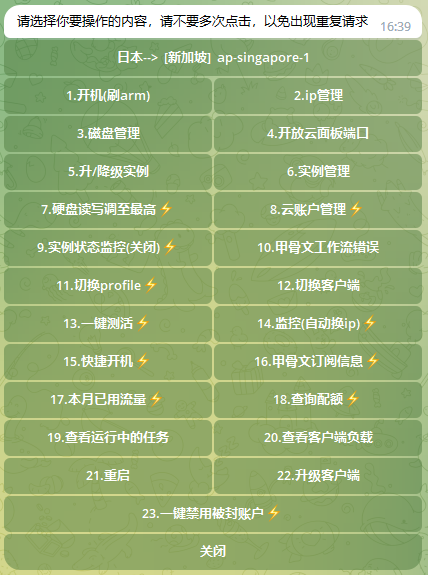







暂无评论内容